How to Create Adsense Display Ad Units For Blogger
I'm from placelearn.com, congratulating you for being accepted as a google adsense publisher. In this tutorial I will discuss about How to Create a Display Ad Unit. This tutorial is intended for newly accepted google adsense publishers, because they will definitely be confused about what to do. When it passes the google adsense review.
“Get a notification from google adsense, that the blog is accepted? So, what's the next step?"
Questions like that are familiar to the ears, including me first hehehe. In order not to be confused, just follow the tutorial in this article.
How to Create Unique Google Adsense Display Ads
Note: All the images in this article are in Indonesian, if your account is in English, don't worry. Because the menu layout is the same.
1. Open Google Adsense Dashboard https://www.google.com/adsense/
2. Then, Go to “Ads” -> Click “By Ad Unit” -> And Select “Display Ads”.
3. After you open Display Ads, a display like the image below will appear. Then, “create an ad name” -> select an ad shape such as “Square, Horizontal, Vertical” -> If you have, Click “Create”. Customize the form of advertising for the blog.
4. When you click "Create", an ad code will appear that must be copied and pasted into the blog. For example like the picture below, if it has been copied. Click "Done".
5. Open your blogger, and click the "Layout" menu. Find the ad widget, then open it and paste the ad code in the widget.
See you in the next article, hopefully useful, blogger friend.

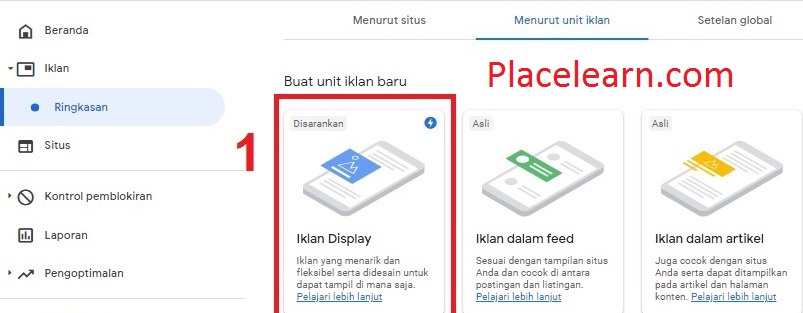



Posting Komentar untuk "How to Create Adsense Display Ad Units For Blogger"